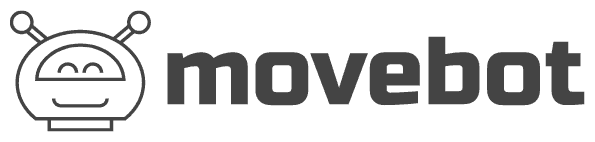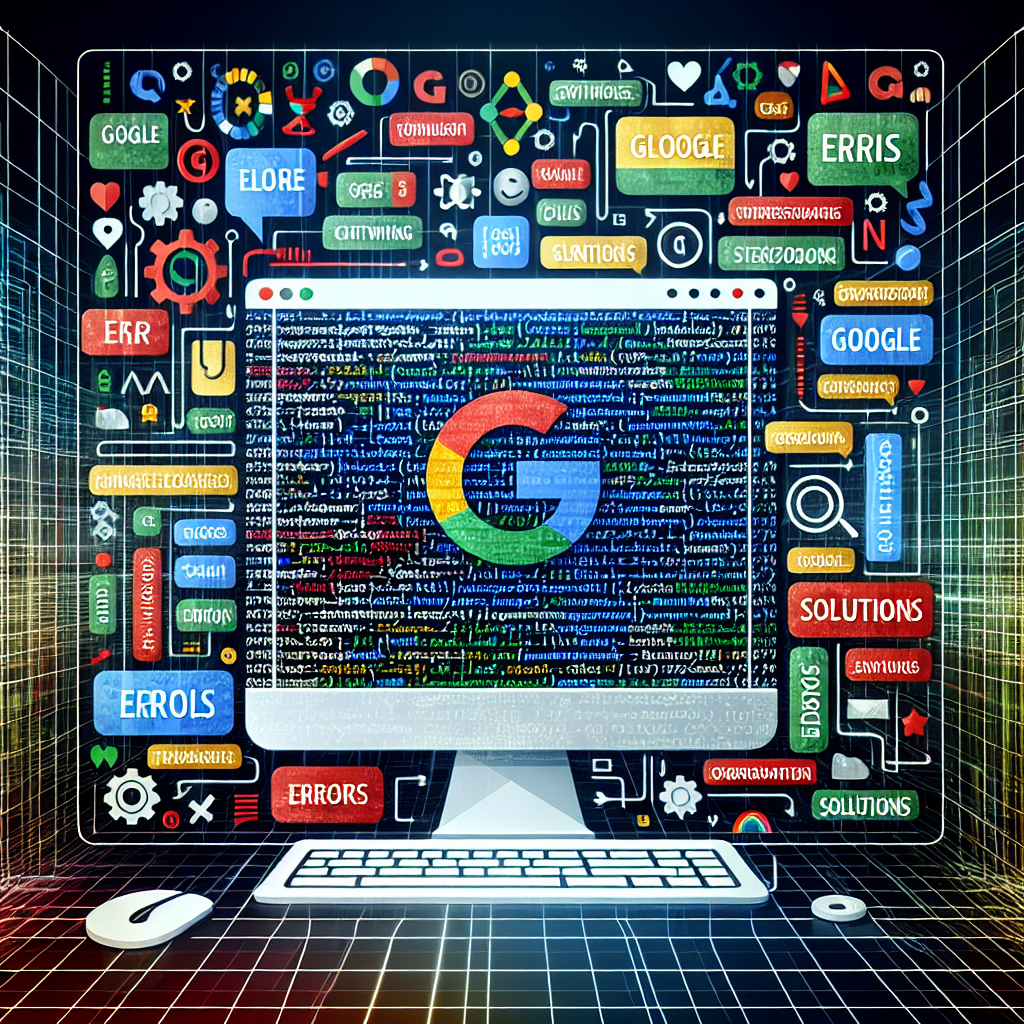Fixing Common Google Migration Errors
Migrating to Google Workspace or other Google services can be a game-changer for businesses looking to enhance productivity, collaboration, and data security. However, the process isn’t always seamless. Many organizations encounter roadblocks during managed migration, leading to delays, data loss, or misconfigurations. Whether you’re handling the transition in-house or working with Google migration companies, understanding common errors and their solutions is critical for a smooth transition.
In this guide, we’ll explore frequent Google migration pitfalls, how to troubleshoot them, and why leveraging a Google migration service can simplify the process.
1. Authentication and Permission Issues
One of the most common hurdles during a Google migration is authentication failures. These often occur due to incorrect credentials, insufficient permissions, or misconfigured admin settings.
Common Scenarios:
- Admin privileges not assigned: The account performing the migration lacks the necessary admin rights in Google Workspace or the source platform (e.g., Microsoft 365).
- Two-factor authentication (2FA) conflicts: Some migration tools struggle with 2FA-enabled accounts.
- API access restrictions: Google APIs must be enabled for data transfers.
Solutions:
- Verify that the migration account has Super Admin privileges in Google Admin Console.
- Temporarily disable 2FA for service accounts used in migration (re-enable afterward).
- Enable required APIs (e.g., Google Drive API, Calendar API) under Admin Console > Security > API Controls.
2. Data Sync and Duplication Errors
Data duplication or incomplete syncs can create confusion, especially when migrating emails, contacts, or calendars.
Common Scenarios:
- Emails appearing multiple times: This often happens if the migration tool reruns without clearing previous imports.
- Calendar events missing attendees: Permissions may not have transferred correctly.
- Contacts not syncing: The CSV file format might be incompatible.
Solutions:
- Use incremental migration tools to avoid re-uploading existing data.
- Manually verify calendar permissions post-migration.
- Reformulate contact lists into Google’s accepted CSV format before importing.
3. Large File and Storage Limitations
Google Drive has file size limits (e.g., 5TB for individual files), and exceeding these can halt migrations.
Common Scenarios:
- Files failing to upload: Files larger than Google’s limits won’t transfer.
- Shared drive quotas exceeded: Google Workspace has storage caps per shared drive.
Solutions:
- Compress or split oversized files before migration.
- Monitor shared drive usage via Admin Console > Reports > Drive.
- Consider upgrading storage plans if quotas are consistently an issue.
4. Third-Party Application Conflicts
Many businesses rely on third-party apps integrated with their old system. These can break during migration if not properly reconfigured.
Common Scenarios:
- SSO (Single Sign-On) failures: Apps tied to old identity providers may stop working.
- API disruptions: Custom scripts or automations might rely on deprecated APIs.
Solutions:
- Audit all int
egrated apps before migration.
- Reconfigure SSO settings in Google Admin Console > Security > SSO.
- Update APIs and scripts to use Google’s latest supported versions.
5. Email Routing and DNS Misconfigurations
Incorrect DNS settings can disrupt email delivery post-migration, causing emails to bounce or go missing.
Common Scenarios:
- MX records not updated: Emails still route to the old server.
- SPF/DKIM/DMARC misalignments: These can trigger spam filters.
Solutions:
- Verify MX records point to Google’s servers (e.g.,
aspmx.l.google.com). - Update SPF records to include
include:_spf.google.com. - Configure DKIM in Admin Console > Apps > Google Workspace > Gmail.
6. User Adoption and Training Gaps
Even after a technically successful migration, low user adoption can undermine the transition. Employees may struggle with unfamiliar interfaces or workflows.
Common Scenarios:
- Low engagement with new tools: Users revert to old habits.
- Confusion over feature changes: Gmail labels vs. Outlook folders, for example.
Solutions:
- Conduct pre-migration training sessions.
- Provide cheat sheets for common tasks (e.g., sharing files in Drive).
- Use Google’s adoption toolkit to track engagement and address pain points.
Why Use a Google Migration Service?
While DIY migrations are possible, partnering with Google migration companies offers several advantages:
- Expertise: Professionals handle complex setups, minimizing errors.
- Automated tools: Managed migration services use enterprise-grade software for faster, more reliable transfers.
- Post-migration support: Ongoing assistance ensures a smooth transition.
Choosing the Right Provider
When evaluating a Google migration service, look for:
- Experience with your industry and size of business.
- Clear SLAs (Service Level Agreements) for data integrity and downtime.
- Strong customer reviews and case studies.
Conclusion
Google migrations don’t have to be daunting. By anticipating common errors—such as authentication issues, data sync problems, and DNS misconfigurations—you can proactively address them. For businesses with limited IT resources, partnering with a managed migration provider ensures a hassle-free transition, allowing teams to focus on leveraging Google’s powerful tools rather than troubleshooting technical snags.
Whether you tackle the process internally or hire specialists, thorough planning and the right strategies will pave the way for a successful migration.
Frequently Asked Questions
FAQ
- What are the most common Google Migration errors?
The most common errors include authentication failures, missing permissions, data sync issues, and quota limits being exceeded. - How can I resolve authentication failures during Google Migration?
Ensure you’re using the correct admin credentials, enable the necessary APIs, and verify that two-factor authentication (if enabled) is properly configured. - Why is my data not syncing properly during migration?
This could be due to network issues, incorrect sharing settings, or conflicts with existing data. Check logs for specific errors and verify data integrity before retrying. - <strong
What should I do if I hit a quota limit during migration?
Review Google’s quota policies, request an increase if needed, or stagger the migration process to stay within limits. Alternatively, use batch processing to manage large data transfers.